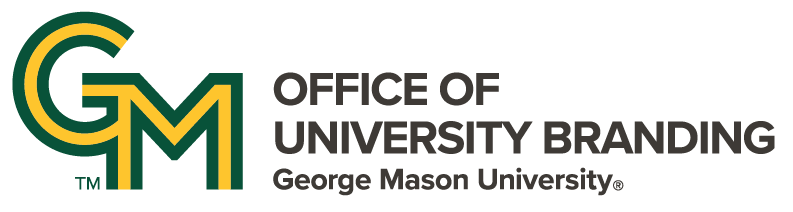More For Site Owners
- October 16, 2025
- October 5, 2025
- April 21, 2023
- March 28, 2023
- November 8, 2021
Body
Web Managers are able to add FontAwesome icons to a site media library. Icons can be used to customize CTAs and Mosaic Tiles. Social media icons can be used to configure the Socia Media Display block in a site's footer.
The example below demonstrates how to add the icon for X, the social media network formerly known as Twitter.
Add an Icon to the Media Library
After logging in, mouse over the ‘Content’ menu item in the admin navigation bar. Follow the submenus:
- 'Add Content'
- 'Media'
- 'Add Media'
- Click 'Icon'
At the ‘Add Icon’ screen, fill out the fields:
- Icon*: Use the field’s FontAwesome lookup feature to search for an icon.
- OPTIONAL: Additional ‘Advanced’ Font Awesome Settings:
- Click the down arrow to open the panel.
- Style dropdown field: Select the option ‘Regular’
- Name*: Type in an easily recognizable name (eg. ‘X’)
- Click the blue ‘Save’ button
Congratulations
The icon is now in the media library. Social media icons can be used to configure the footer social media block. Other icons can be used to highlight CTAs and mosaic tiles.