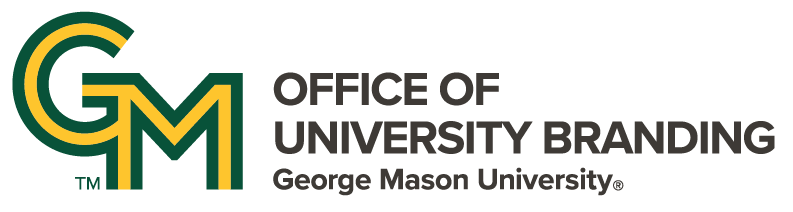As the number of mobile device users continues to grow, designing websites that work well on these devices has become increasingly important. To ensure that your website looks and works correctly on a variety of mobile devices, it's important to test it on different screen sizes and resolutions.
Fortunately, all major web browsers come equipped with developer tools that allow you to simulate mobile devices. Keep reading to learn more about mobile device simulation and how to simulate different mobile devices.
Why is Mobile Device Simulation Important?
Designing a website that is optimized for mobile devices is crucial for any website owner. According to Statista, mobile devices accounted for 59% of website traffic worldwide in 2021, and this number is only expected to grow in the coming years.
When users visit your website on a mobile device, they expect a seamless and user-friendly experience. If your website doesn't function well on mobile devices, users are likely to leave and look for an alternative. Mobile device simulation allows you to ensure that your website works well on all devices, regardless of their size or resolution.
In-Browser Simulation Tools
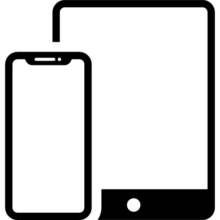
Mobile device simulation is a way to test how your website looks and functions on different mobile devices without actually having to use those devices. Using browser developer tools, you can simulate the screen size, resolution, and other important factors that affect the user experience on mobile devices.
How to Use Chrome Developer Tools to Simulate Mobile Devices
To view a mobile layout on Chrome, you first need to access the developer tools pane.
- Right-click anywhere on the page and select "Inspect" or press Ctrl+Shift+I (PC) or Cmd+Opt+I (Mac) on your keyboard. This should open a new pane displaying information about the page and its code.
- In the developer tools pane, click the "Toggle device toolbar" icon (or press Ctrl+Shift+M (PC) or Cmd+Shift+M (Mac) on your keyboard) to open the device toolbar.
You can select the device you want to simulate from the dropdown menu. If the device you want to simulate isn't in the dropdown menu, click "Edit" to add a custom device.
How to Use Microsoft Edge Developer Tools to Simulate Mobile Devices
Microsoft Edge's developer tools are very similar to Chrome's, but are accessed via slightly different steps for keyboard users.
- Right-click anywhere on the page and select "Inspect element" or press F12 on your keyboard.
- In the developer tools pane, click the "Toggle device toolbar" icon (or press Ctrl+Shift+M (PC) or Cmd+Shift+M (Mac) on your keyboard) to open the device toolbar.
You can select the device you want to simulate from the dropdown menu. If the device you want to simulate isn't in the dropdown menu, click "Edit" to add a custom device.
How to Use Firefox Developer Tools to Simulate Mobile Devices
There are two ways to activate Responsive Design Mode on Firefox:
- Using the keyboard, press Ctrl+Shift+M (PC) or Cmd+Opt+M (Mac).
- In the top right of the browser, click the hamburger menu, then "More tools", then "Responsive Design Mode."
You can adjust what device you are emulating using the bar at the top of the browser window. This will let you choose from a variety of preset tablets and phones, or choose a custom resolution.
How to Use Safari Developer Tools to Simulate Mobile Devices
- Open Safari and navigate to your website.
- From the menu bar, click "Develop" and select "Enter Responsive Design Mode."
- Select the device you want to simulate from the top options.
Mobile device testing is an important aspect of website development, and the developer tools in your browser make it easy to test your website on a variety of mobile devices. By following the instructions above, you can ensure that your website provides a seamless and user-friendly experience for all visitors, regardless of the device they are using. Don't let the idea of using developer tools to simulate mobile devices intimidate you – it's a straightforward process that can save you time and ensure the success of your website.
Confused by Mobile?
Check out our guide on landing pages and planning for mobile layouts.
Seeking to Learn More?
Check out these related articles!