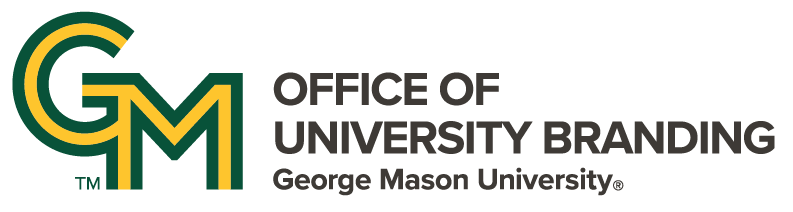Body
The most basic editing task done by Site Owners, content editors, and content contributors is editing text on an existing page. Here is how to do that.
From the Admin bar:
-
Click the ‘Content’ tab to display the content list
-
Locate page to edit, click the page title to open the page
-
Click the ‘Customize Page’ tab on the page navigation bar put the page in edit mode
-
Mouse over the upper right corner of the block to be edited
-
Click on the revealed edit pencil icon
-
Click ‘Configure’
-
Make needed text and image changes
-
After changes are complete, scroll to the bottom of the edit box, click the blue ‘Update’ button
-
If edits to other blocks are complete, scroll up to the page navigation bar
-
Click the ‘Save Layout’ button