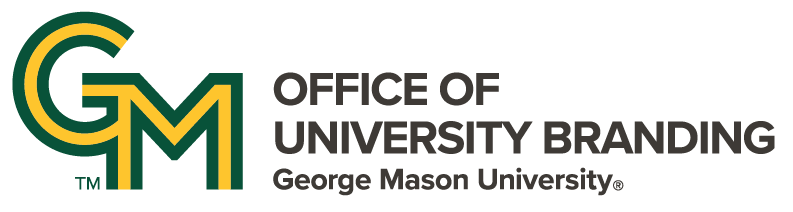Creating accessible web content ensures that all site visitors can perceive, navigate, and interact with information on George Mason University websites.
The same practices that make information usable for everyone—clear structure, descriptive links, and meaningful text—also help search engines understand and rank pages more effectively. By applying a few practical best practices, web editors can create inclusive, engaging, and search-friendly content that meets WCAG 2.1 AA standards.
1. Write in Plain Language
Plain language improves accessibility by making content easier to read and understand for everyone — including users with cognitive disabilities or those who rely on screen readers. Avoid jargon, overly complex sentences, or unnecessary words.
Tip: Write in short, clear sentences. When explaining a complex idea, break it into smaller parts and define any unfamiliar terms.
2. Break Content into Short, Logical Sections
Organizing content into short paragraphs or bullet points helps readers quickly understand your message. For users of assistive technologies, clear structure supports easier navigation and comprehension.
Tip: Use bullet points or numbered lists to group related ideas, making your content scannable and easier to follow.
3. Structure Content with Headings
Headings organize content visually and structurally, allowing assistive technologies to interpret and navigate pages effectively. Use heading levels consistently — H2 for main sections, H3 for subsections, and so on.
Tip: Nest headings in order (H2, then H3) to maintain logical flow and improve both accessibility and readability.

4. Add Descriptive Alt Text to Images
Alternative (alt) text describes the content and function of an image for users who cannot see it. Alt text is essential for accessibility and contributes to SEO by providing meaningful context to search engines.
Tip: Be concise but specific. Focus on what information or emotion the image conveys and its purpose on the page.
5. Write Clear, Descriptive Link Text
Avoid generic phrases like “Click here” or “Read more.” Instead, make link text meaningful by describing the destination or action. This approach helps both screen reader users and general readers understand the link’s purpose.
Tip: Use specific phrasing such as “Learn more about George Mason’s accessibility standards” rather than “Click here.”
6. Use Tables Only for Data
Tables should only display tabular data — never for visual layout. Properly structured tables allow screen readers to announce information in a logical order.
Tip: Include clear labels for columns and rows, mark the first row as headers, and confirm that the table is understandable without relying on visual formatting.
8. Use a Web Accessibility Testing Tool
After publishing content, check your pages using one of the accessibility testing tools recommended by George Mason’s Assistive Technology Initiative (ATI)
ATI’s recommended tools—WAVE and ANDI—help identify issues such as missing alt text, low color contrast, and empty links. These tools are free, easy to use, and provide practical feedback that web editors can use to improve accessibility.