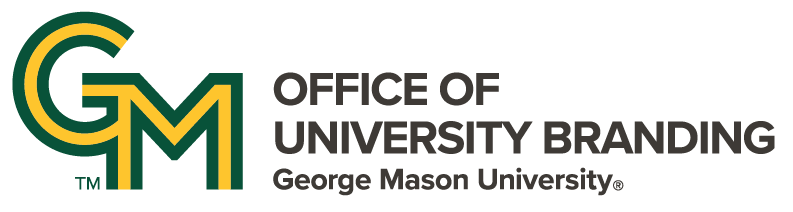As a website editor, one of your main responsibilities is to ensure that the content on your site is easy to navigate and provides a seamless user experience. One way to accomplish this is by implementing best practices for links on your web pages. Links not only provide users with a way to access additional information but also help search engines understand the structure of your site.
Most of the content in this article is aimed at the experience of adding a URL to a basic text block or anywhere that you have to type in a URL. There are specific places in the SiteMasonry ecosystem where you can look up a page on the site and link to it by picking its name from the list. This will always be the superior way of linking to a page on the same site as the platform will update these links for you if a page's name or URL changes.
Anatomy of a Link
You probably don't think about it much but a link, or hyperlink to be more technical, has multiple components to it and each part is very important.
The URL
A good link starts with the right URL. You need to know where you are linking to, after all! Whether you are using a button, an in-text link, or some other method of creating the link, your URL needs to go to a functioning, correct location, or else your visitor left your page for no reason. There are two types of URLs you may use on your site:
Absolute URL
This is a URL that starts with the traditional "https://..." and gets you directly to a specific page. This is necessary for external links but can be used for internal links if necessary.
Relative URL
This style of URL only works for internal links, that is links on the same site the user is linking from. Rather than including the entire URL, you can leave off the start of the URL up to the end of the primary domain. That's a super technical description, so look at this example:
"https://www.gmu.edu/about" will get you to the About section of the core Mason site. This link will work from anywhere. However, if I am already on the core site, there is no reason for me to include the start of that URL. Setting the URL to "/about" will work just as well. So linking to the About section from, say, Admissions, can use a relative URL.
The exception to the rule here is anything placed into Content Hub. Since content is shared across multiple sites, the domain name will change and the relative path of the URL may not always be valid. Use an absolute URL when adding links to any news articles, profiles, or academic program pages.
The Text
A link needs something to link from or provide context to your click. Typically this is text formatted to be a link (typically called "anchor text", though you can also use a button or image with text to indicate what a person is linking to. There are many particular standards for link text:
- Avoid using link text like "click here" or "read more" as these links can be confusing if a screen reading software speaks them out of context.
- Use unique, descriptive text where possible. This not only helps users understand what they can expect to find when they click the link but also helps search engines understand the context of the linked content.
- Outside of rare cases, it is best to not paste a "naked" URL into the content of your page. A screen reader would have to read that out to a site visitor one letter at a time, while other visitors may just find the sight of it unpolished.
- While it is sometimes ok to link an entire sentence, less is usually better, and you should never link more than that.
The Title
When a user hovers their cursor over the link, the text in the title attribute will appear as a tooltip. The title of a link can provide additional information about the link. For example, if a sentence says "The students published a three-page report on their project" you might link "Three-page report on their project." An appropriate title would then be the formal name of the report. This helps visitors know where a URL will send them, and therefore if they reach a different destination through a redirect. The title can also provide context to a URL for those using screen readers when the text of a link falls short.
Color Contrast and Accessibility
We already discussed some ways to make your links accessible for screen reader technology. However, there are other considerations to make. Mason follows WCAG guidelines for how to format your site to make it accessible. To meet those standards, URLs must follow certain visual standards:
- Links must use a non-color indicator, such as an underline, to indicate they are different from the surrounding text.
- The contrast ratio between the surrounding text and the background must be at least 4.5:1
- The contrast ratio between the link and the background must be at least 4.5:1
- The contrast ratio between the link and the surrounding text must be at least 3:1.
Most of this is taken care of for you by the SiteMasonry platform. If you have any questions about web accessibility and how to test for it, contact the SiteMasonry team or reach out to Mason's Assistive Technology Initiative for assistance.
Check What You Type
The SiteMasonry team helps Content Collaborators monitor broken links via tools like Dubbot that can check for 404 errors (broken links) for you. We see a few common trends when reviewing results on Dubbot involving links that are copied and pasted in a few unique situations.
Microsoft Outlook
When you send a link via Microsoft Outlook, it is run through a safety protocol that, as a side effect, changes the link you get when you copy the link or text directly from an email into another location. This results in a very messy and long URL that does not tell visitors where it takes them to. On top of that, Outlook URLs tend to expire, rendering your link broken after a few weeks.
If you want to copy over a link from an email, open the link yourself first. Then copy the URL from the site itself. This will remove all the special formatting.