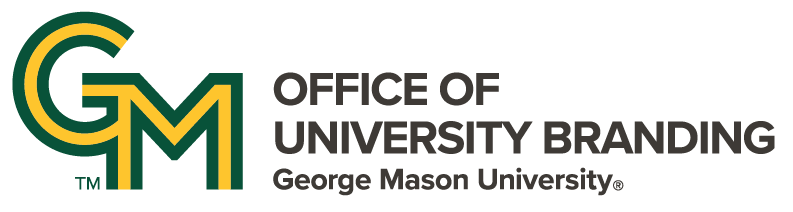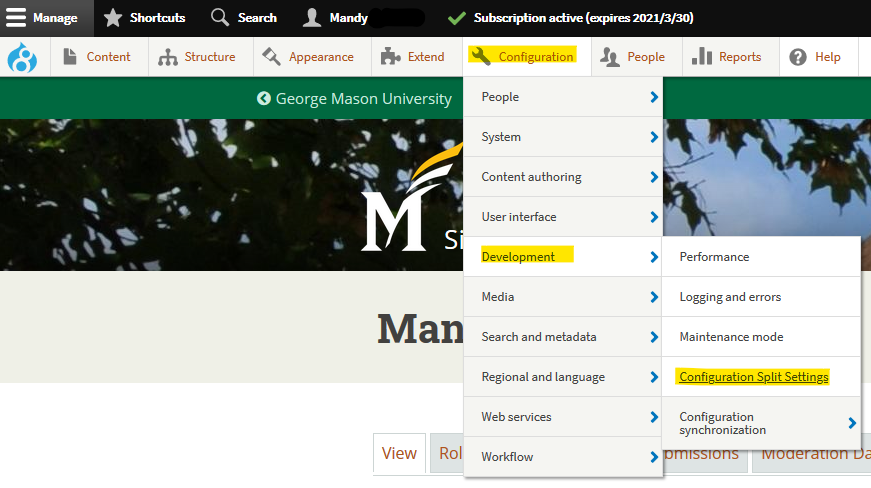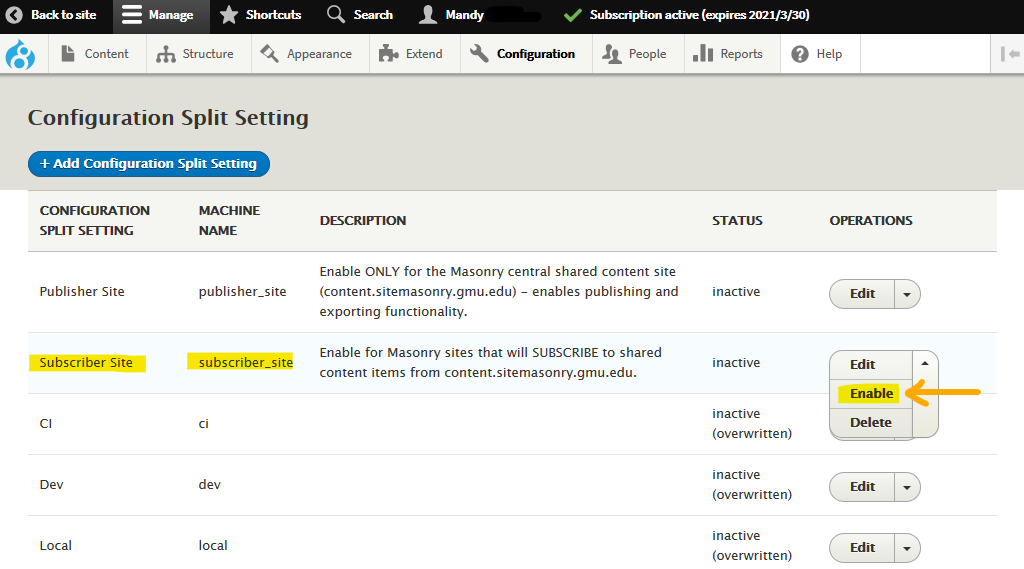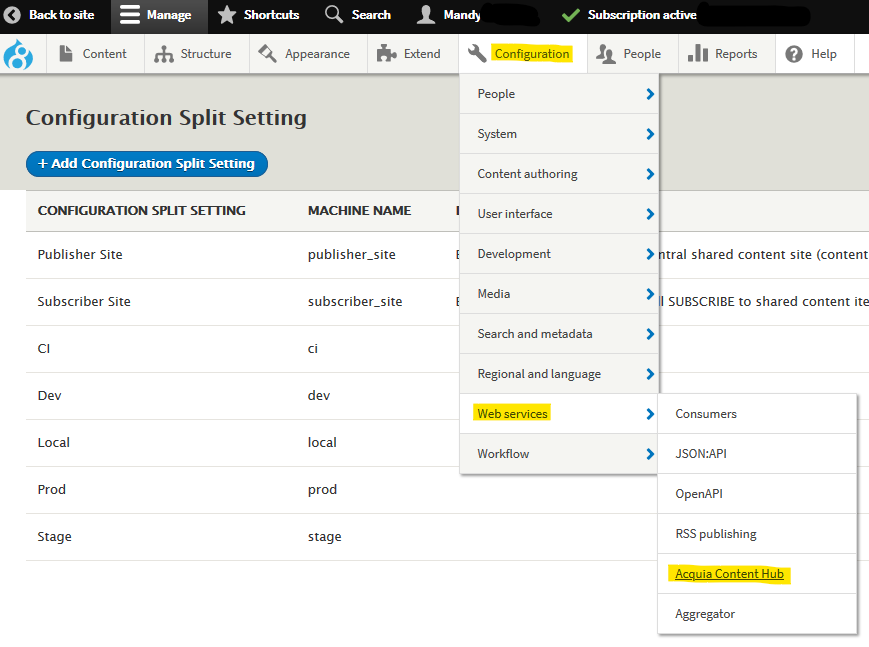Subscriber Site Setup: Connection to Content Hub
For sites on Masonry that will be consuming content from Masonry Shared Content, there is a one-time setup process to connect the site to the Content Hub service and create a content filter to set up which content the site will receive.
The first step is to connect the site to the Content Hub service. This setup process must be completed by a Platform Administrator (developer), and must be completed first.
Begin by signing in to the subscriber site that's going to be connected to Masonry Shared Content.
Enable the Subscriber Site Config Split
Masonry sites use Config Split to help manage platform-wide configuration settings. The necessary modules and settings for a Content Hub connection are in one such split, which must be enabled manually.
Navigate to Configuration, Development, and Configuration Split Settings.
Locate the "Subscriber Site" configuration split setting, and in the dropdown list, select "enable." On the next screen, double check that the Subscriber Site configuration split is marked as "active."
After enabling the site split, navigate to Configuration, Development, Configuration Synchronization.
Select "import all" on configuration changes to apply the necessary changes from the config split.
Next, you'll need to add the Content Hub connection information.
Next, enter the subscription information and API keys for the Masonry Content Hub subscription.
Navigate to Configuration, Web Services, Acquia Content Hub.
Enter the Hostname, API key, and Secret Key from the Masonry Content Hub subscription information (Digital Communications has this information).
Enter a Client Name that uniquely identifies this site on Masonry, and enter the publicly accessible URL. This URL should always be the assigned sitemasonry.gmu.edu subdomain for the current site.
After saving, the site will be registered with the Content Hub service, and will be assigned a UUID. Next you can proceed to assigning a content hub filter and attaching it to the site.