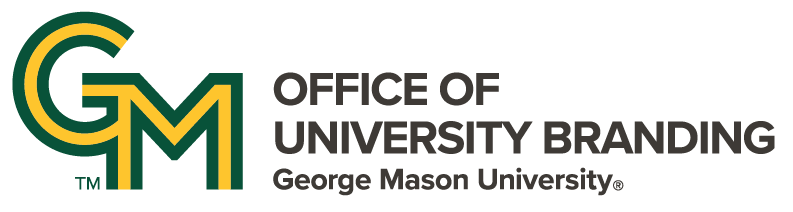A snappy, robust profile is a great way to show off a Mason community member's accomplishments.
Best Practices Reminder:
Write, but don’t format your content, in Word or a note pad. If you are writing in Word, you will need to ‘clean’ your text before pasting in the text into the Profile screen to avoid formatting issues.
There are several ways to clean your text. Pasting text into a generic notepad application, then use the ‘remove formatting’ option workds fine. The Digital Communications staff likes Word to HTML to clean text. Here's how to remove formatting with Word to HTML:
- Go to Word to HTML
- Paste the Word text into the ‘Word Editor’ window
- Hightlight the text
- Click the ‘Clear Formatting’ button (big T with a small x)
- Copy the text, paste into the SiteMasonry browser
After content is cleaned, create the profile:
Click the ‘Content’ button in the admin bar
- From the Content List screen:
- Click the blue ‘add content’ button
- From the Add Content Screen:
- Select ‘Profile’
- On the ‘Create Profile’ screen, fill out the fields with as much detail as possible.
- Required, or very important fields are:
- Display Name: Will be the profile title
- Email: Must be a Mason email (this field does not display on the public profile)
- First Name Last Name Contact Information: Space for phone numbers, fax numbers, email and/or addresses. Remember to make phone number links click-to-call.
- Titles and Organizations: Highlight organizational memberships and held offices.
- Headshot: Show off that beautiful face! Keep the image cropped to shoulders and up, no larger than 256MG
- Personal Websites: URL: where the linked text sends the user
- Link Text: text the user clicks to follow to the personal website link
- Summary: Write a short, information-dense hype paragraph, as this text will appear as the search and social media snippet when the profile pops up in a search return or is shared on social media.
- Bio: The full bio goes here. All typical WYSIWYG styling options are available.
- Click the 'Save' button!
Please wait 15 to 20 minutes for the Profile to export to the subscribing (sites the profile is shared with) sites.
To edit an existiing profile:
Profile copies are distributed to shared-with sites. In order to keep profiles on all sites sychronized, profiles can only be edited in Content Hub, and only within the 'Edit Settings' screen.