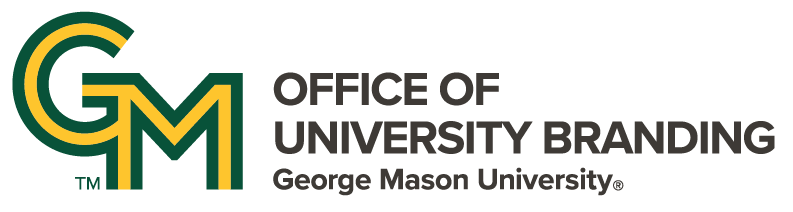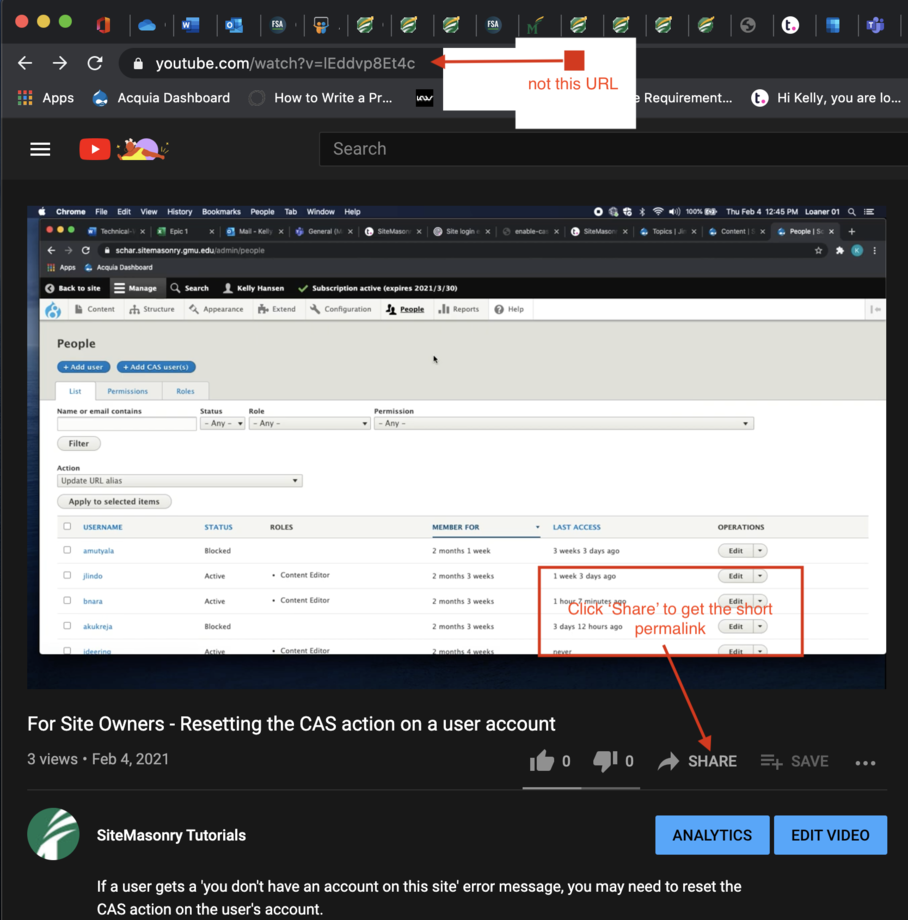Body
YouTube or Vimeo videos can be embedded within a Basic Text block.
Before you begin
Copy the short, shareable URL of the video to be embedded from the 'share' block on YouTube or Vimeo.
Once you have your short URL, you are ready to embed
- Place the cursor at the approximate place the photo should appear. Videos will expand to the width of the text block
- Find and click the ‘E’ button in the 'Body' formatting toolbar
- From the ‘Select Media to Embed’ pop-up window, click the ‘Upload’ tab
- Click the ‘Create Embed’ tab
- Paste in the YouTube (or Vimeo) short URL (see images below)
- Fill out the ’Name’ field
- Click the ’Save to my media library'
- box scroll down to under the video preview
- Check the ‘Published’ box
- Click ‘Place’
- Select an alignment - 'center' is the most common choice
- Do not fill out the caption field
Continue on editing your text block.
When you are done, remember to save and publish!
Topics
Topics