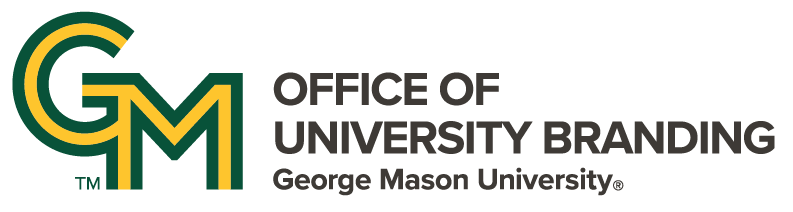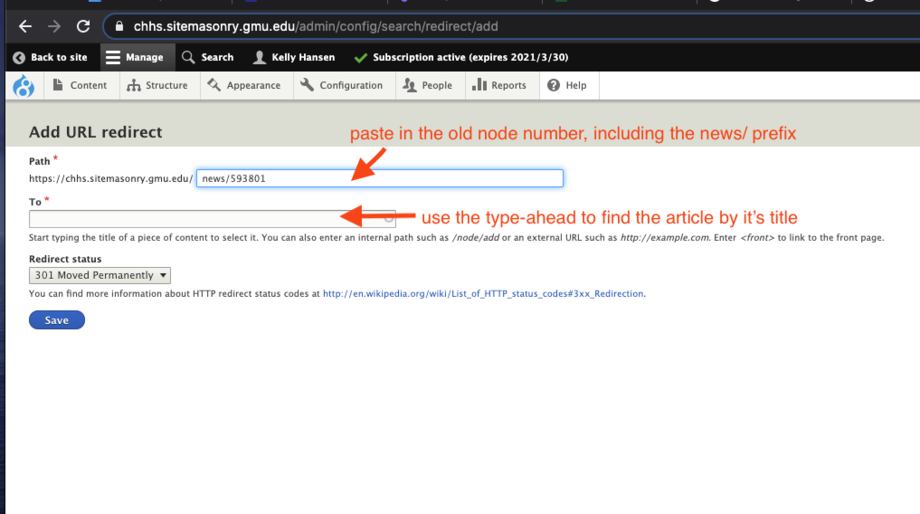Digital Communications is working on a global solution to path old node addresses to the new SiteMasonry friendly URLs. In the meantime, old D7 node addresses can be manually redirected to the new SiteMasonry friendly URLs with a site.
Only Site Owners are able to set redirects. This example uses the main CHHS site.
Go to:
'Configuration' > 'Search and Metadata' > "URL Redirects' > 'Add Redirect'
At the 'Add URL redirect' Screen
- paste the old node-based URL (just the node/number bit) in the 'Path' field
- use the type-ahead feature in the 'To' field to find the new article in the subscribing site's content library
- click 'Save'
Look for the green success message. Your redirect has been created, but may take up to an hour to clear all caches and be visible.