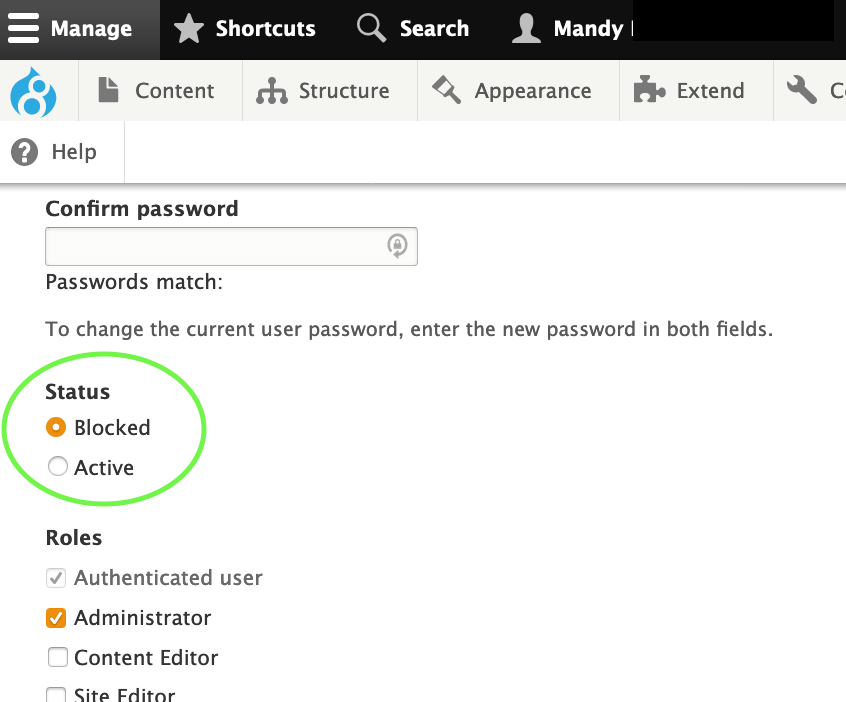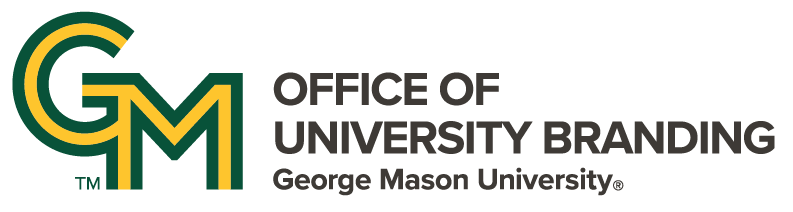Site Owners can create Content Editor user accounts on their managed sites.
Please refer to the Users and Roles page for detailed functional descriptions of each role.
New User Creation
To add a user to a site on Masonry, use the top Admin toolbar. Navigate to Manage > People > Add a New User
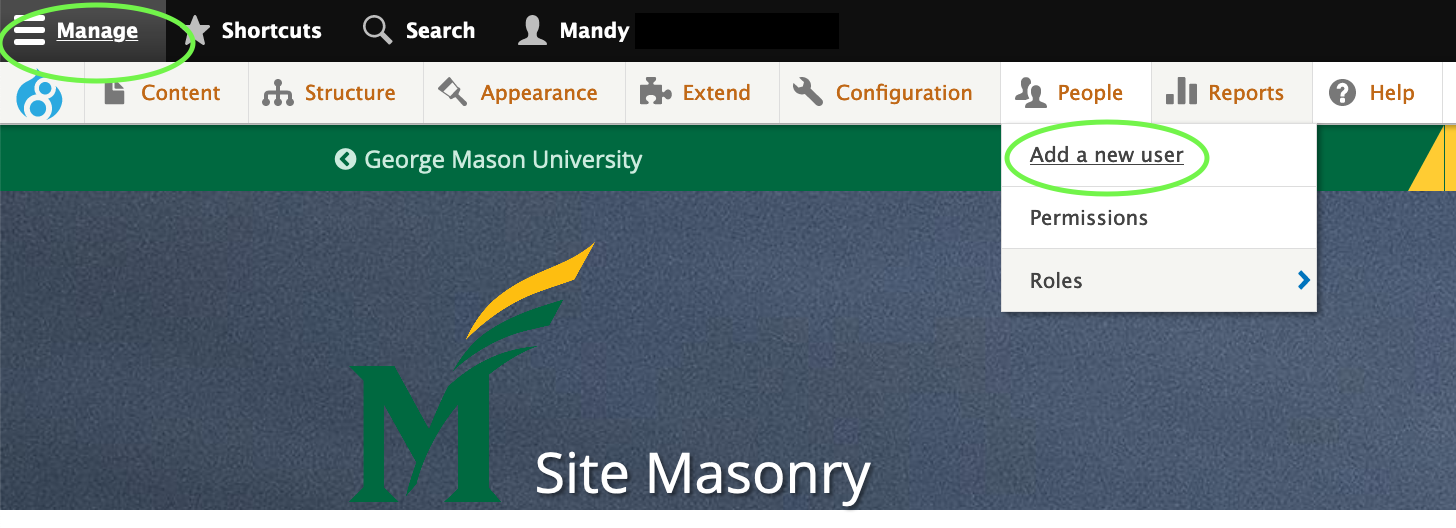
On the following screen, fill in the form with the following values.
- Email Address: Fill in the user's Mason email address (email@gmu.edu)
- Check the box that says "Allow User to Login via CAS"
- CAS Username: Enter the user's Mason username/NetID. This will be the first part of their email address (NOT the entire email address).
- Double check the accuracy and spelling of the CAS username and the email address! These two fields are what allow the user to login with their Mason credentials, and must be accurate!
- Username: Enter the user's first and last name. (ex: John Doe)
- Password: Users will use their own Mason credentials to login, but Drupal still requires a password for its own database.
- Remember, this password will not actually be the one used, and so does not need to be memorable! Please open a text program, then type or generate a long (30+ character) string of random letters, numbers, and special characters. Paste it into these fields.
- Do not reuse passwords for more than one user. Always create a new one.
- Status: Select "active."
- Roles: Select the appropriate role for this user. (Overview of User Roles)
- Notify user of new account: Checking this box will send an automatically-generated email to the address entered in this form, inviting the user to login and change their password. If you are not yet ready for this user to login and begin using their site, you may leave this box unchecked, and inform the user yourself later on.
All other form options (contact settings, locale settings, and URL alias) are unused by Masonry. Please ignore these options.
Submit the form when you are ready, and the new user will be created.
You must assign at least one role to a user before they will be able to edit their site.
Editing Users and Assigning Roles
The "People" menu will show all users on the site. Click "edit" next to the user you want to change.
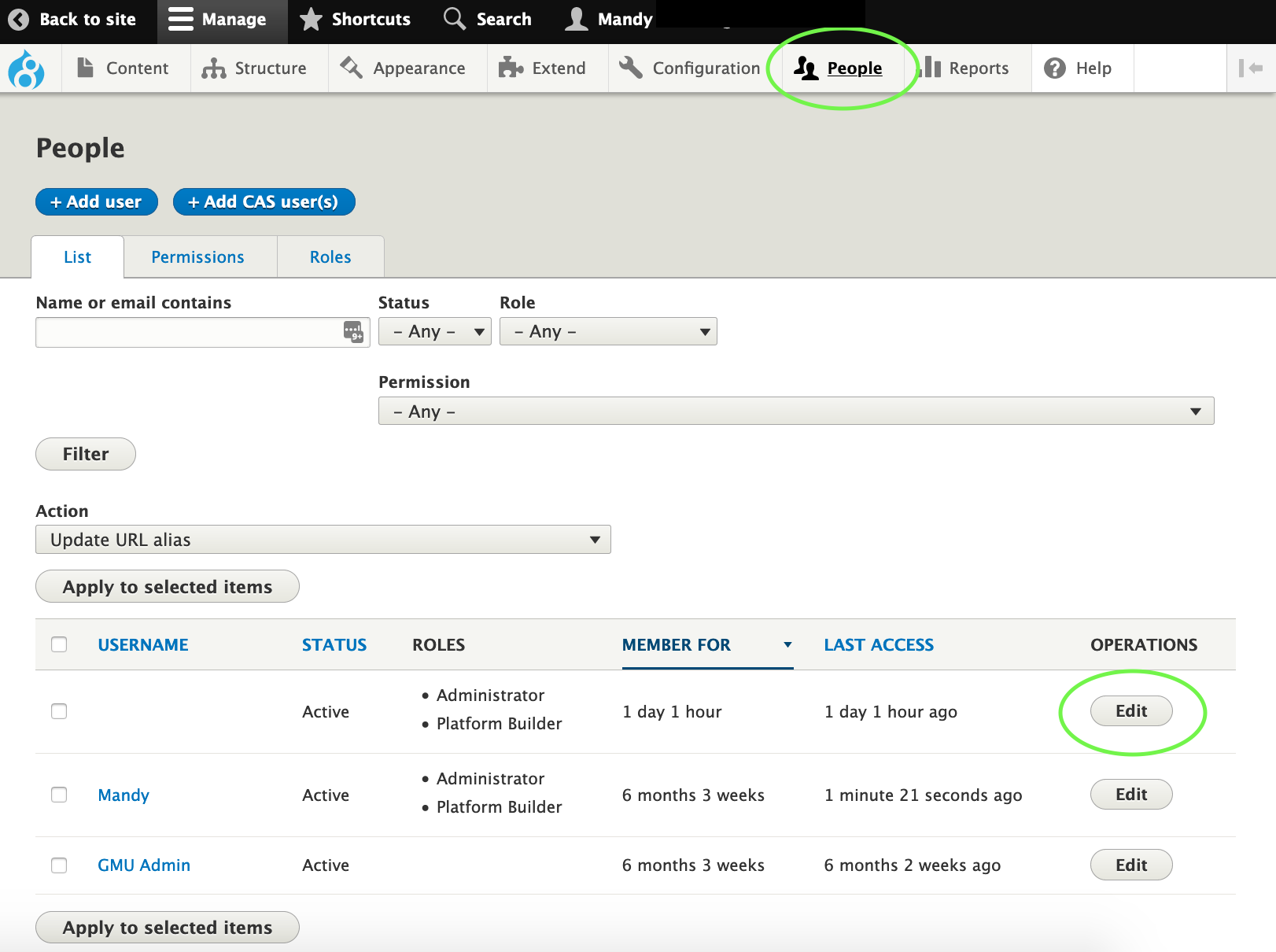
You can use this to change a user's roles, username, email, and other fields.
Removing and Blocking Users
Do not delete users, unless the user account was created by mistake. To "remove" a user from a site, go to the "edit" screen for that user, as in the instructions above.
Under "status," select "Blocked," and then save. This will prevent the user from being able to login to the site at all, both directly or via CAS.
Blocking, rather than deleting, can be undone in case of mistakes, and doesn't risk accidental deletion of any site content created by that user.